KRAK LLC
Updating Windows Embedded Compact 7 | July 25, 2011
Windows Embedded Compact 7 is a large, powerful program. To the best of my knowledge, it is the largest installed piece of software the world has ever known. A full install uses more than 50 gigabytes of drive space. Most users do not want a full install the software, as they typically only work with one or two architectures. So users can choose to install only what they need, and nothing more. This is not a new concept. Keeping the installation up to date can be a challenge for users. In the Embedded space, updates seem to occur hourly! Ok, so that’s a bit of an exaggeration, but you get the idea. Many embedded developers have to program devices at a set firmware level. Ideally all devices would be at the newest firmware, but in the real world this is rarely the case. In the past, if a developer had updated their software, and had a request to work on an older device firmware, that developer would have to uninstall the software and reinstall the software up to the point that matches the device’s firmware level. That can be a time consuming task. Now try to do that with 50 GB’s.
This is where the new approach to installing AND maintaining software comes into play. With the Windows Embedded Compact 7 installer, the user can update the software with a click of a button. And it will only update the software that is installed. But better yet, the user can add new options as they become available. Most software allows the user to add options after the initial install, as does Windows Embedded Compact 7. Not many allow an option to be removed without uninstalling all the software. Now the test to success for the Windows Embedded Compact 7 installer is, not only updating an option, but down grading an option. That is to say, revert the install level to an earlier time, without uninstalling and reinstalling all the software. I do not know of any developer software anywhere, which will allow the user to do that. Simply moving the time slider left to revert, and right to update allows a developer to change their environment in minutes. I can tell you from programming PLC’s and HMI’s, this is a big time saver. For the smaller shops working with distant customers, uploading a new program as much safer than trying to update the firmware and load a new program. Customer support issues will be much easier handle when the developer can work in the same code base as the customers device. If a picture is worth a thousand words, than a presentation could be half a million words.
Here is a presentation to help show how the update process works. WindowsEmbeddedCompact7-Updating
I would like to hear about your experiences with the software, and what kind of project you are working on with it. In a few weeks I plan on creating a presentation regarding modify. Until then, enjoy the programming.
Kyle
For those of you who would rather not open the presentation, I have inserted an overview of it here.
Updating an installation with Windows® Embedded Developer Update.
Introduction
The update process for Windows Embedded Compact 7 is slightly different from other software updates:
•A full install of Windows Embedded Compact 7 is over 50 gigabytes. Updating a 50 gigabyte install would be time consuming if you really only need one option. This is why you are able to install only what you really want. Updates will apply only to what you have installed.
•When new features become available they can be installed with the updates.
•To keep the update process simple and quick adding or removing other options during the initial update is disabled.
Acquire the new release
•Now you know that a new release of Windows Embedded Compact 7 is available, but how do you get the update?
•Windows Embedded Developer Update (WEDU):
•WEDU allows you to receive information about new releases.
•Registration is required to install WEDU.
•Didn’t register for WEDU when installing Windows Embedded Compact 7? You still can, the process is simple.
WEDU Registration
•Start by locating Windows Embedded Compact 7 in the list of installed programs:
Select Update and Next.
•If registration has not been completed this screen will appear:
Click Next, and a Window will open.
•Already have a Windows Live ID? It can be used to register.
WEDU Check for updates
Select Check for Update now, and click Next.
A new version is available, click Next to download it.
Update EULA, you’ll have to agree to proceed.
Updating
Summary is displayed first. Note the slider at the top.
Ready to Proceed
Installing the updates
Finish screen
Frequently Asked Questions
•Why don’t I see any options to select?
During the update process, currently installed options receive updates.
•Why do I see an option that did not exist before?
Options that are new in the release can be selected to be installed with the updates.
•Can I remove the updates?
Yes. To do this open Windows Embedded Compact 7 from Add or Programs, select Modify. On the time line slider, select the far left position and continue to remove the updates.
•Does removing an update revert the installer too?
No, the installer will remain at the highest level, only the options can have updates removed.
•Can I hurt my system if I run the installer from the original DVD?
No, the installer will detect the newer version of itself on the system and launch that version instead.
•Can I add an option?
Yes. Open the installer and select Modify, and click Next. Select the option to be installed and proceed. Note: unchecking a currently installed option will uninstall that option.
•Can I remove an option?
Yes. Open the installer and select ‘Modify’, and click ‘Next’. Uncheck the option to be removed and proceed.
•Can I be automatically informed about a new release?
Yes. WEDU can install a plug-in for Visual Studio 2008 service pack 1 that can be configured to automatically check for an update as often as once day.
•How can I install the WEDU plug-in?
Open the installer and select Update.
Select Configure Automatic Updates.
Select Check for updates automatically and choose how often. Then click Next.
You may be prompted for source, you can use disk 1 if you installed from disk, or simply select download. It is that easy.
Now you will know when an update is available.
Links for more information:
•http://www.microsoft.com/windowsembedded/en-us/campaigns/compact7/default.aspx (Windows Embedded Compact 7)
•http://blogs.msdn.com/b/icumove/ (Official Install Blog)
1 Comment »
Leave a reply to Windows Embedded Compact 7 Update « KRAK LLC Cancel reply
About author
Use technology to solve problems, not create them.
Search
Navigation
Categories:
- Alexa
- Arduino
- Controls
- General Information
- HMI
- Repairs
- Uncategorized
- Windows Embedded Compact 7
- Windows Embedded Silverlight Tools
Links:
- Discuss
- Get Inspired
- Get Polling
- Get Support
- Learn WordPress.com
- WordPress Planet
- WordPress.com News
Archives:
- October 2022
- October 2014
- September 2014
- September 2013
- January 2013
- September 2012
- August 2012
- April 2012
- March 2012
- February 2012
- December 2011
- November 2011
- October 2011
- August 2011
- July 2011
Feeds
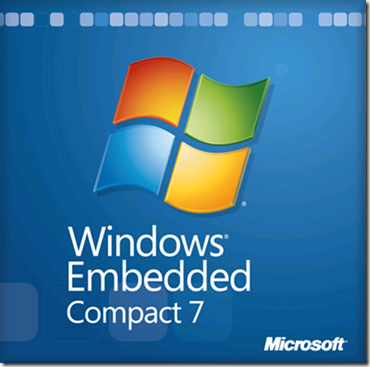
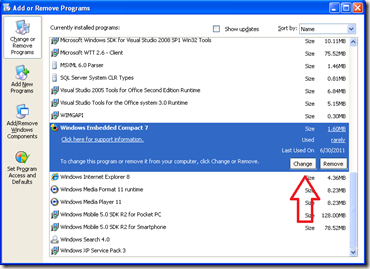
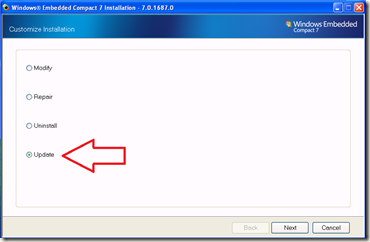
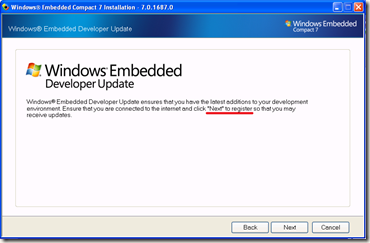
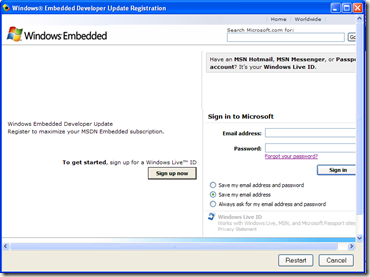
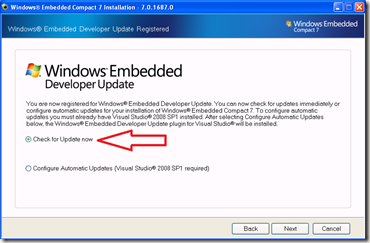
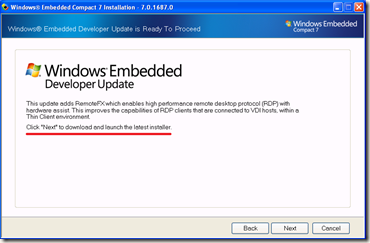
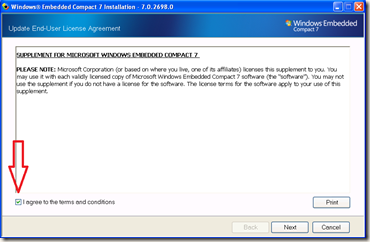

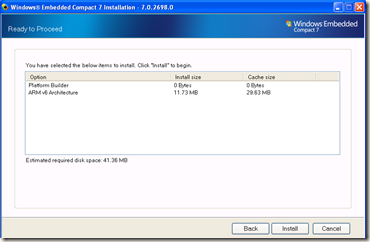
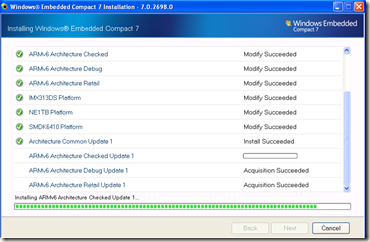
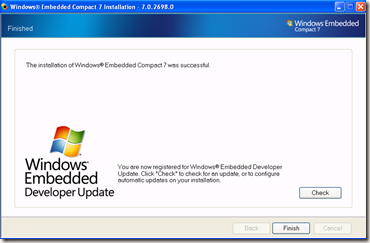
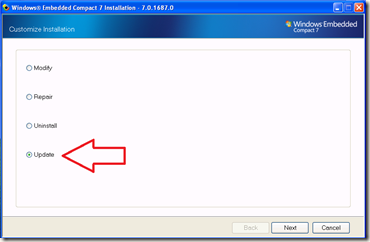
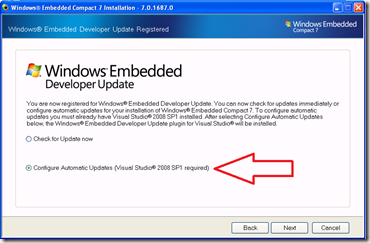
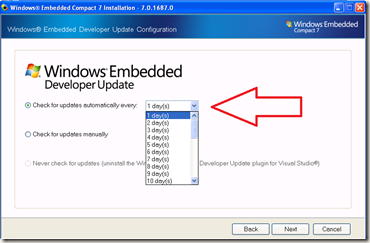
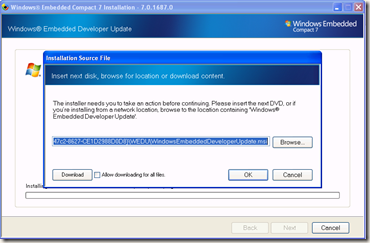
[…] also allow you to receive the update at your leisure. Just in case you missed the previous post: https://krakllc.wordpress.com/2011/07/25/updating-windows-embedded-compact-7/ […]
Pingback by Windows Embedded Compact 7 Update « KRAK LLC — August 11, 2011 @ 11:49 am