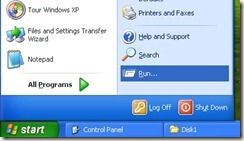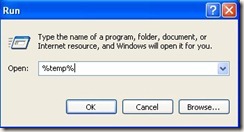KRAK LLC
Some XP users might have an issue with Install Level 9.
Leave a Comment
XP users may encounter an error while installing updates at Install level 9 (Update 8). The issue is resolved by updating to Install level 10 (Update 9). This update was released with the March build 7.0.2812.
Tags: Error Patch
Uninstall WindowsEmbeddedCompact.exe no matter what
Leave a Comment
If you ever find your self in a situation where you are unsure of the state of you machine, you can uninstall the program with the command line.
Here are the steps to uninstall the whole program:
·Acquire the latest version of WindowsEmbeddedCompact7.exe. At this time the version is 2811.
*note {The Evaluation version program will work for this uninstall procedure, and can be downloaded from Microsoft.com.}
·Place the file on the system where the user can access it. For example c:\2811
·Open the Command Prompt with Administrative rights.
·Run WindowsEmbeddedCompact7.exe with the uninstall and quiet parameters. For example “c:\2811\WindowsembeddedCompact7.exe” –uninstall –quiet
·This will run WindowsEmbeddedCompact7.exe in the “Background”. To view the progress of the program use TaskManager. Under the Processes tad, two WindowsEmbeddedCompact7.exe Image names will be listed when the uninstall is taking place.
·When the WindowsEmbeddedCompact7.exe Image names are no longer present in the list of processes, the uninstall should be complete.
·To confirm that the uninstall finished successfully open the Add and Remove programs from the Control panel. Windows Embedded Compact 7 Should not be listed.
·Windows Embedded Silverlight Tools will remain in the Currently installed programs list.
·Uninstall Windows Embedded Silverlight Tools at this time.
How to check the current install level of Compact 7.
Leave a Comment
There are several ways to determine your Windows Embedded Compact 7 install level.
For the typical developer the easiest method is to launch the WindowsEmbeddedCompact7.exe to the Modify screen. Here at the top left section the screen Current Install Level will be displayed under Found Version.
For those who would rather use a log file entry to determine the install level, you can search near the end of the last WindowsEmbeddedCompact7.00**.log in the user temp directory.
The third method is for more advanced users.
Warning: Changes made to the Windows Registry may affect the operations of the computer. Making a backup of the registry is highly recommended. Use Registry Editor, or other methods to access the registry at your own risk. For more information about the Windows Registry please go to:
http://support.microsoft.com/kb/136393
http://support.microsoft.com/kb/256986
As of version 7.0.2807.0, (October 2011 Update ), the value of the InstalledLevel is stored in the registry.
Registry Editor can be used search for the value of InstalledLevel. Regedit.exe can be used on the cmdline or with the GUI.
For 32 bit machines:
[HKEY_LOCAL_MACHINE\SOFTWARE\Microsoft\Windows\CurrentVersion\Uninstall\{A4FF3FC0-A8B3-47c2-8627-CE1D2988D0D8}]
For 64 bit machines:
[HKEY_LOCAL_MACHINE\SOFTWARE\Wow6432Node\Microsoft\Windows\CurrentVersion\Uninstall\{A4FF3FC0-A8B3-47c2-8627-CE1D2988D0D8}]
The RegRead method is also able to programmatically retrieve the value of InstalledLevel.
More information about that method can be found here:
http://msdn.microsoft.com/en-us/library/x05fawxd.aspx
Finding log files for Windows Embedded Compact 7
Leave a Comment
This post is a condensed version a post wrote and had published at http://blogs.msdn.com/b/icumove/archive/2011/08/12/troubleshooting-red-x-s-in-the-compact-7-installation.aspx
So please go to the above link for more detailed information on trouble shooting, or to ask a question about this topic.
Here is a clip of the post that is focused on finding the log files that Windows Embedded Compact 7 creates. These log files are in the user profile temp folder, of the user who ran the software. The easiest way to get to that folder is to click on Start and Select Run.
In the text window type %temp%, click Ok.
That will open your temp folder and you should see the log files listed.
All four of log files shown were created by the software. When some prerequisites are not found, an entry like the highlighted one here will explain why you are having a problem.
The snippet above is an entry showing that Visual Studios 2008 could not be found on the computer.
When Visual Studios 2008 is found at the proper version, an entry like this can be found in the log. ![]()
If you are having issues, please visit this link: http://blogs.msdn.com/b/icumove/archive/2011/08/12/troubleshooting-red-x-s-in-the-compact-7-installation.aspx (Official Install Blog, Trouble Shooting post)
I have few posts lined up. Once I have them finished, I will be publishing them. Please check the site for updates in the next few weeks.
Kyle
Links for more information:
http://blogs.msdn.com/b/icumove/ (Official Install Blog)
About author
Use technology to solve problems, not create them.
Search
Navigation
Categories:
- Alexa
- Arduino
- Controls
- General Information
- HMI
- Repairs
- Uncategorized
- Windows Embedded Compact 7
- Windows Embedded Silverlight Tools
Links:
- Discuss
- Get Inspired
- Get Polling
- Get Support
- Learn WordPress.com
- WordPress Planet
- WordPress.com News
Archives:
- October 2022
- October 2014
- September 2014
- September 2013
- January 2013
- September 2012
- August 2012
- April 2012
- March 2012
- February 2012
- December 2011
- November 2011
- October 2011
- August 2011
- July 2011
Feeds
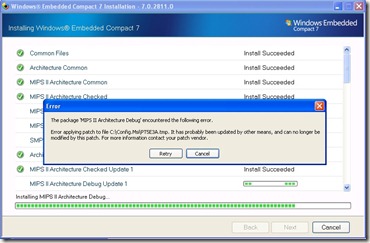
![clip_image002[4] clip_image002[4]](https://krakllc.files.wordpress.com/2011/12/clip_image0024_thumb.jpg?w=370&h=56)
![clip_image003[5] clip_image003[5]](https://krakllc.files.wordpress.com/2011/12/clip_image0035_thumb.png?w=370&h=218)